How Can We Help?
The MyFiles tab provides a comprehensive interface for managing your project files. Here’s a detailed overview of its features and functionalities:
Drag and Drop Field
- Located at the top of the MyFiles tab.
- Allows you to drag and drop files from anywhere on your PC.
- Files dropped here will be copied to your Active Project Folder.
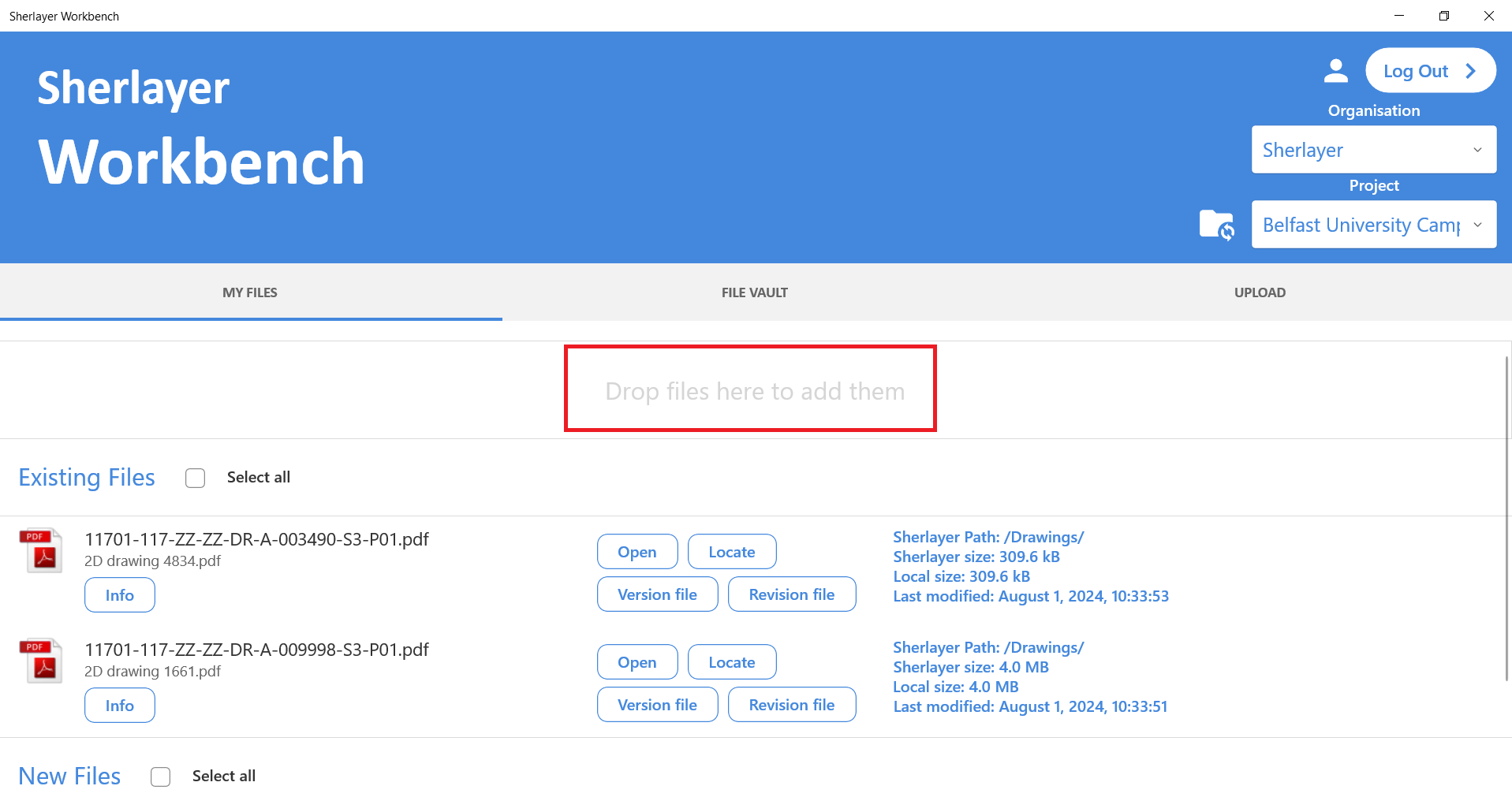
Sections Overview
The MyFiles tab is divided into two main sections:
- Existing Files
- Description: Files that already exist both on your PC and in the Sherlayer cloud.
- Actions:
- Open: Opens the file on your PC.
- Locate: Opens a file dialog with the Active Project Folder and highlights the selected file.
- Version File: Redirects to the Upload tab with the selected file and its next version pre-selected.
- Revision File: Redirects to the Upload tab with the selected file and its next revision pre-selected.
- Revert Checkout: Reverts the file checkout on the Sherlayer cloud.
- File Details:
- Sherlayer Path: The file path on Sherlayer cloud.
- Sherlayer Size: The file size on Sherlayer cloud.
- Local Size: The file size on your PC.
- Last Modified: The last modified date and time of the file on your PC.
- New Files
- Description: Files that are not yet recognised by Sherlayer cloud.
- Actions:
- Open: Opens the file on your PC.
- Locate: Opens a file dialog with the Active Project Folder and highlights the selected file.
- Upload: Redirects to the Upload tab with the new file pre-selected.
- Remove: Removes the file from the New Files list and moves it to the
/Removedfolder inside the Active Project Folder. If the/Removedfolder does not exist, it will be created.
- File Details:
- Local Size: The file size on your PC.
- Last Modified: The last modified date and time of the file on your PC.
Batch Actions
- Available for multiple files simultaneously.
- Actions include:
- Version: Batch versioning of files.
- Revision: Batch revision of files.
- Revert Checkout: Batch revert checkout for files on Sherlayer cloud.
By utilising the MyFiles tab, you can effectively manage and organise your project files, ensuring seamless synchronisation between your local PC and the Sherlayer cloud.

