How Can We Help?
Create a Communication
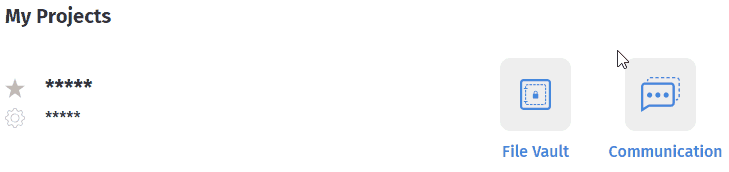
1) Go to your project > click the “Communication” button.
2) Click the “Compose a new communication”.
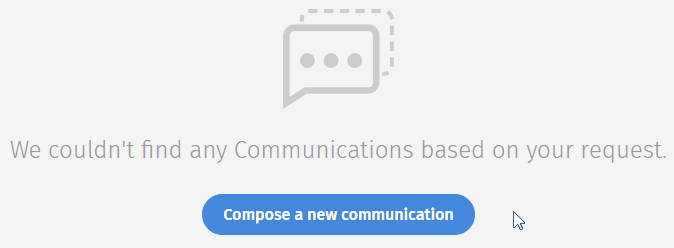
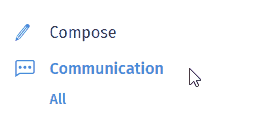
or you can click on the “Compose” at the left-hand side of the page.
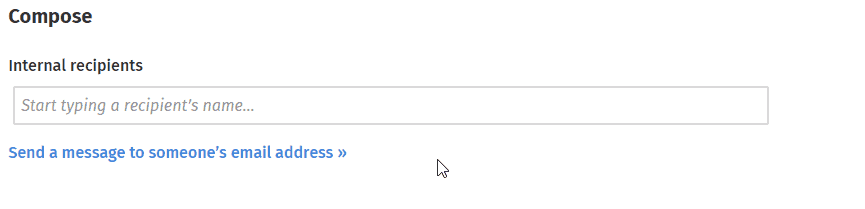
3) Type to search a recipient’s name or click “Send a message to someone’s email address>>” to send to email instead.
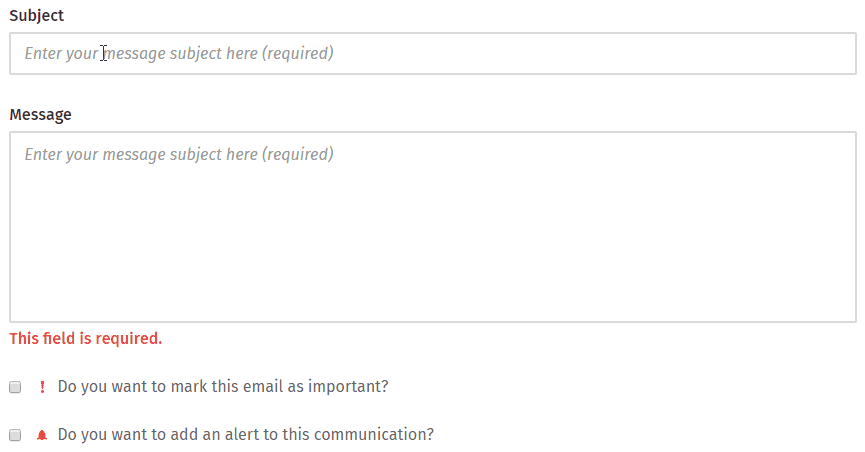
4) Fill in the subject and message of a communication. You also can set the communication as an important email or add the alerts by tick the box below the message box.
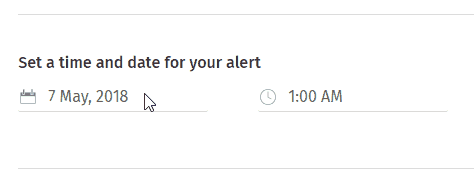
when you added an alert to a communication. You also have the ability to set a time and date for your alert.
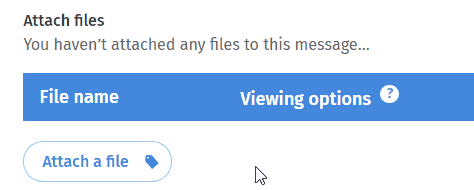
5) Attach a file to the communication(if applicable) by click the “Attach a file” > choose your file > click the “Attach file(s)” > click the “Send message” button (when you ready to proceed).

