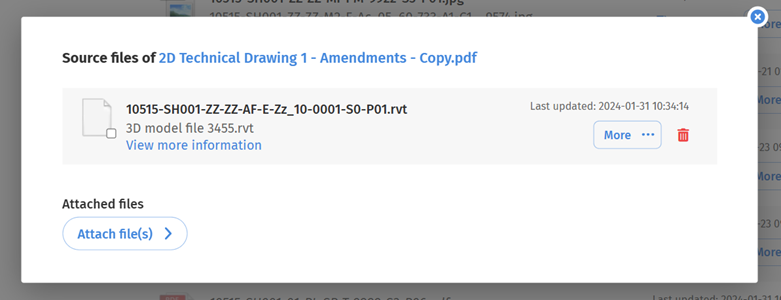How Can We Help?
There are two ways to attach source files:
Option 1 – By Uploading Files with Matching Tags and BIM Number
If you upload a new file that shares the same tags or naming conventions (i.e. the only difference is the file format or revision) and is a file format you have configured as a source file, Sherlayer will recognise this as a source file and offer the option to attach.
For instance, if you have the following files:
- 10515-EPR-00-LG-DR-E-0101-S4-P08.dwg
- 10515-EPR-00-LG-DR-E-0101-S4-P08.jpg
- 10515-EPR-00-LG-DR-E-0101-S4-P08.rvt
and you have configured .dwg and .rvt as source formats, then the .dwg and .rvt files will appear in your source file selection whereas the .jpg will not.
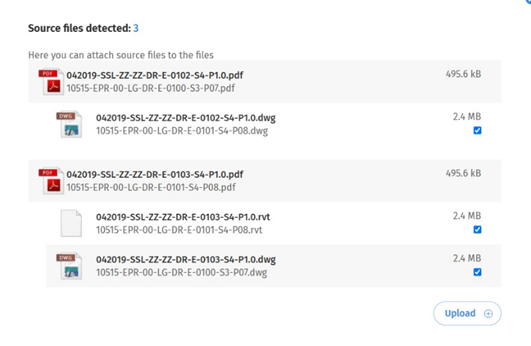
Option 2 – Manually within the File Vault
Locate the Parent File in the File Vault
Within the File Vault, locate the file to which you want to attach source files to. Assuming you have source file permissions, access the source files window by clicking the icon (see below).

Within the source files window, select “Attach File(s)” to open the file selection window.
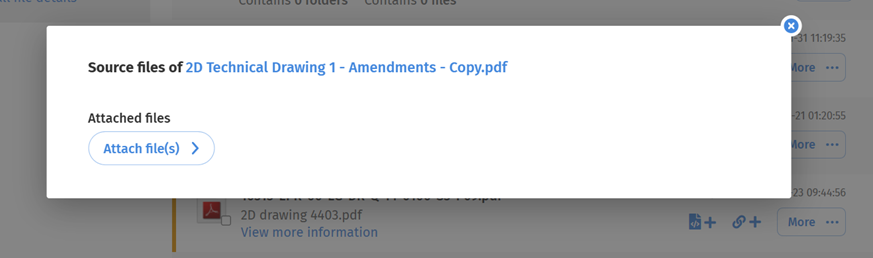
Note that only the file formats configured in your Project Settings will appear as selectable options.
Select one or more files, then click Attach Files.
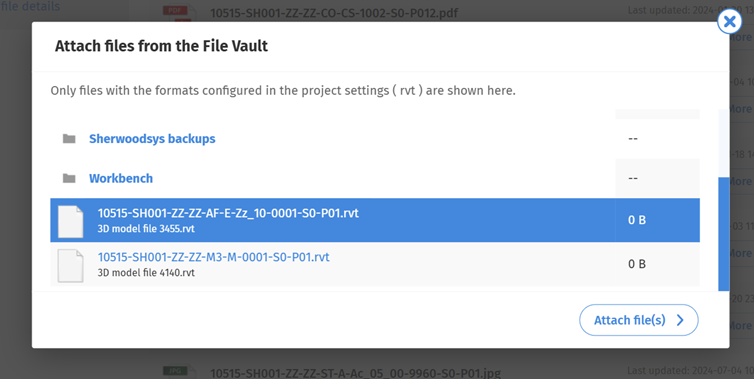
The selected files will now appear as source files.