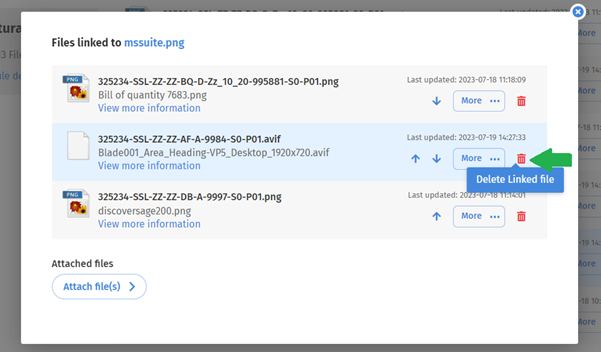How Can We Help?
How to link a file to other files
To link a file to another, users can navigate to the first file within the file vault. If this file currently has any linked file(s) it will display the following symbol: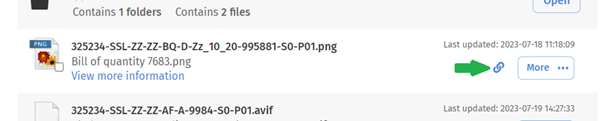
If it does not, then it will appear as the following:

To link files, click the plus sign and it will open a window to find the file(s) you wish to link. Click ‘Attach files’, find the file(s) you wish to select, select and click ‘Attach Files’
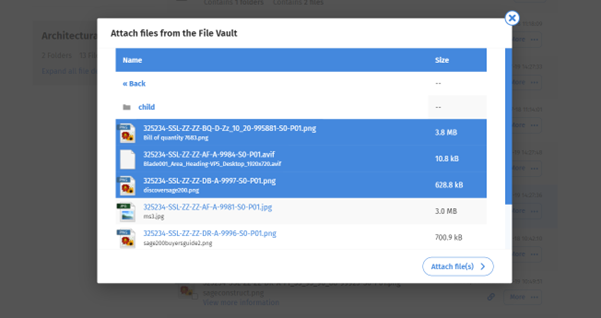
The files will now be linked to the original file.
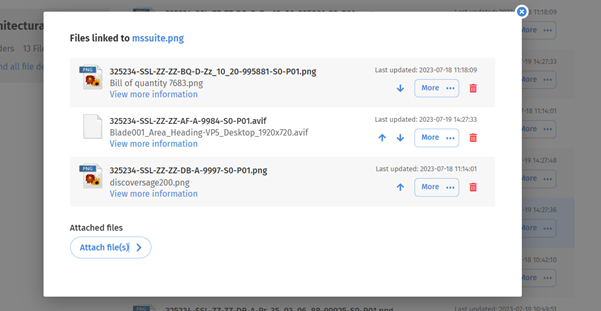
How to view linked file(s)
To view a linked file or files for a file. Find the original file in the file vault and click the paper clip symbol as shown below.
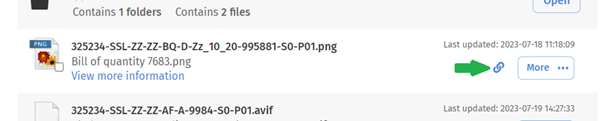
This will display all the linked files for this file.
How to re-order linked file(s)
To re-order the files within the linked files window simply use the up and down arrows for each file until you have reordered appropriately.
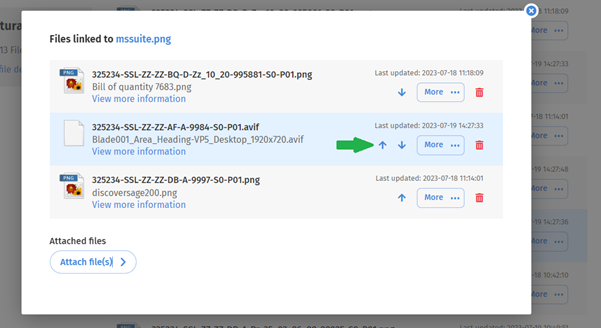
How to de-linked file(s)
To de-link a file or files, users can click on the corresponding bin icon to de-link the file. This will not delete the file but simply de-link it from the original file.