How Can We Help?
When connecting your existing Sherlayer project in the workbench for the first time, you will need to associate your Sherlayer project with an Active Project Folder on your PC. Follow these steps to get started:
Associating Your Project with an Active Project Folder (Two Options)
Option 1: Choose an Existing Folder:
-
- A folder selection dialog will appear.
- Select any folder on your PC that you want to use for the project.
Option 2: Generate a New Folder on Desktop:
-
- A new folder will be created on your desktop.
- The folder will be named “YOUR PROJECT NAME – Sherlayer Workbench”.
- This folder will automatically be associated with your Sherlayer project.
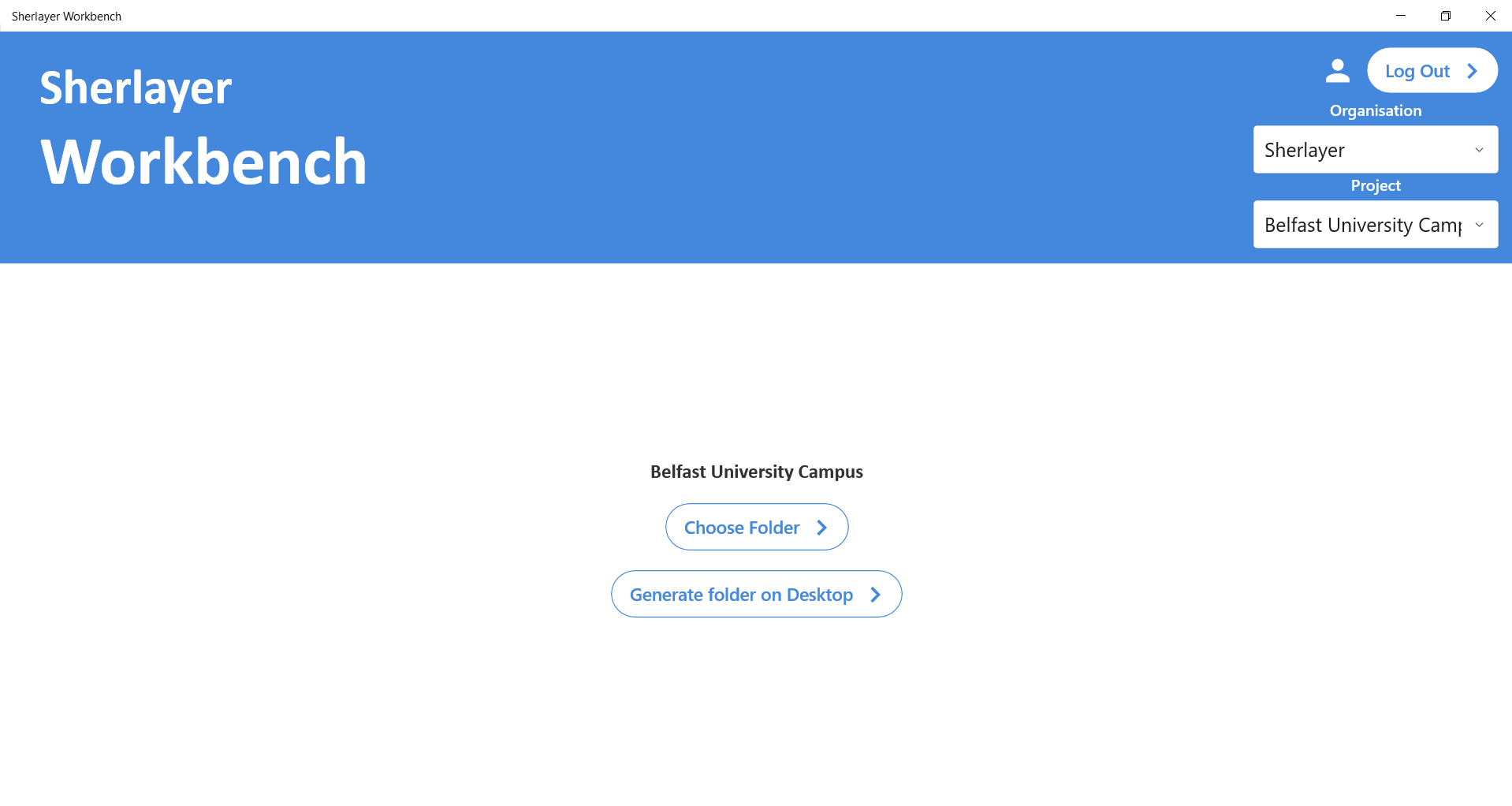
Once you have associated your project with an Active Project Folder, you will have access to the MyFiles tab.
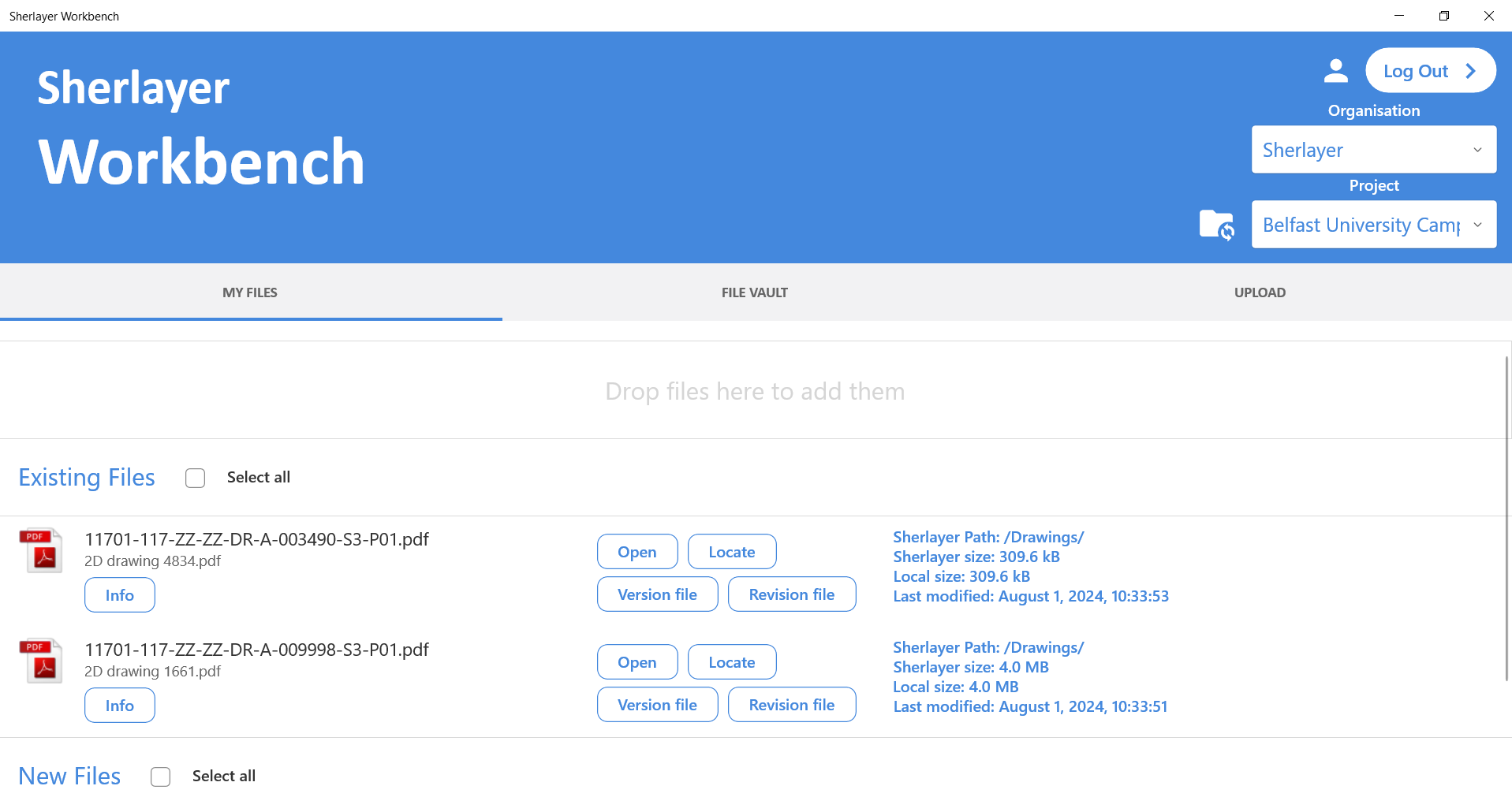
File Verification and Management
If you select an Active Project Folder that already contains files, Sherlayer Workbench will:
- Check the Active Project Folder: Retrieve and verify the files within the folder.
- Verify File Existence on Sherlayer:
- Files already existing on Sherlayer will be displayed in the Existing Files section.
- New files that do not exist on Sherlayer will appear in the New Files section.
By following these steps, you ensure that all your project files are properly organised and synchronised with Sherlayer, allowing for seamless project management and collaboration.

