How Can We Help?
Forgotten Password? Don’t panic! Just follow these easy steps.
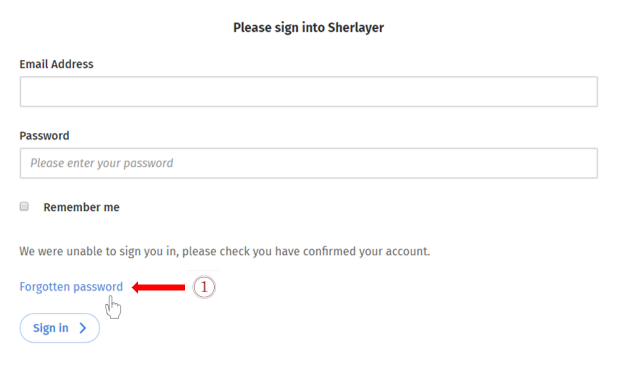
1. Click the “Forgotten password” link at the bottom of the login page, you will see the “Forgotten password” blue link (see below).
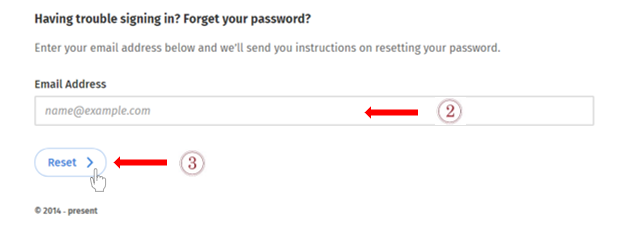
2. Enter the email address you use to log in (see below).
3. Click the “Reset” button. We’ll send instructions on resetting your password to your email (see below).

4. Open your email after you got the notice asking you to check your email (see below)
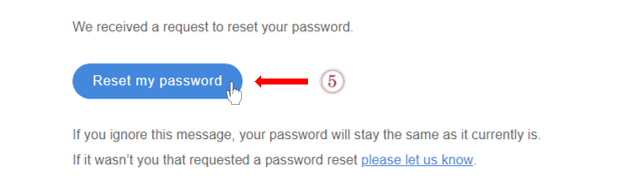
5. Click “Reset my password” in the email you received (see below). This link will bring you to the page for resetting your password.
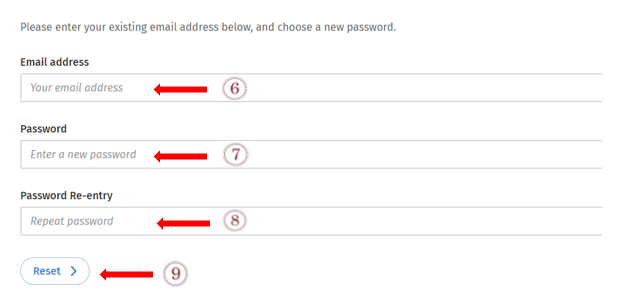
6. Enter your existing email Enter the email that you use for login.
7. Enter the new password that you would like to use.
8. Re-enter the password.
9. Click the “Reset” button when you are ready to proceed.
(see 6-9 below)
10. It’s time to use your new password to log in!

