How Can We Help?
Using a custom logo
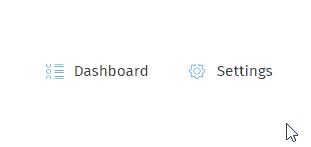
1) Click the “Settings“
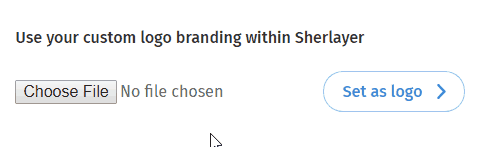
2) Scroll the setting page to the lowest bottom and click the “Choose File” button.
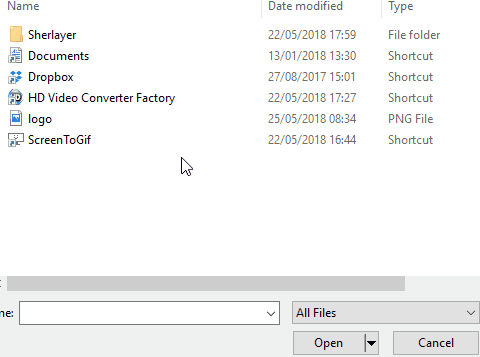
3) In your folder dialog, choose a logo and click “Open”.
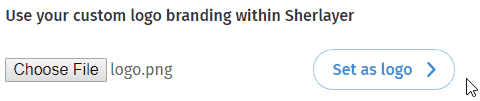
4) Click “Set as logo” when you ready to proceed.

