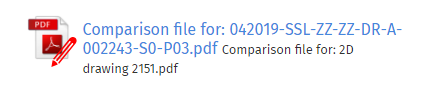How Can We Help?
This feature is available for Word and PDF documents that have more than one version. When the document is suitable for comparison, users can see “Compare Versions” in the “More” menu beside the specific file in the file vault.
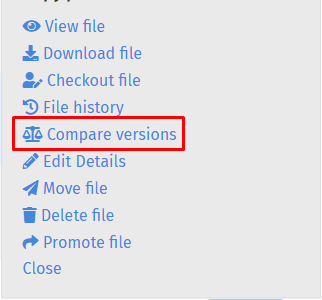
Clicking this will open a popup window showing all of different versions of the file.
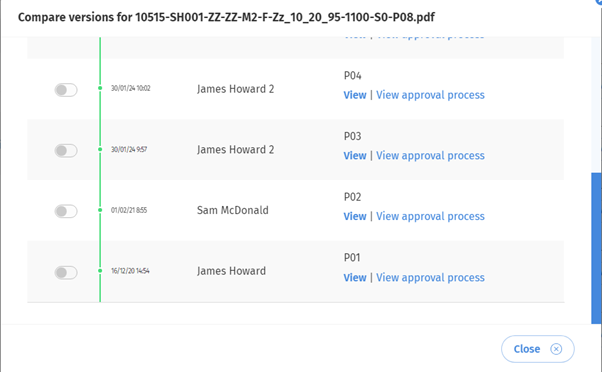
When two versions of the file are selected using the toggle option then a “Compare selected” button will appear. Please note that only two versions of a file can be compared not more than two at once.
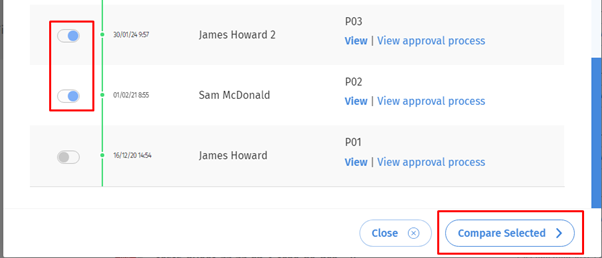
Users can click the “Compare Selected” button and this will display a progress bar and the following logs. Please note that the loading time will vary depending on the size of the selected versions, usually taking around 20-50 seconds.
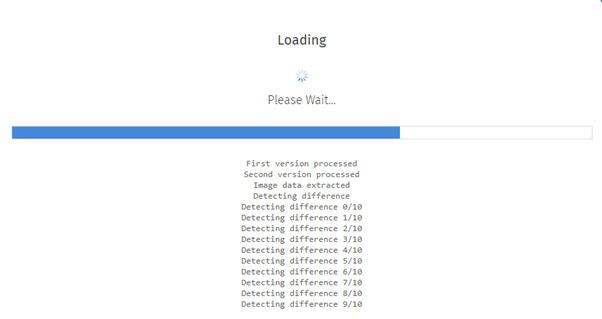
When the comparison is finished, a new tab will open within your browser with a viewer for the comparison file.
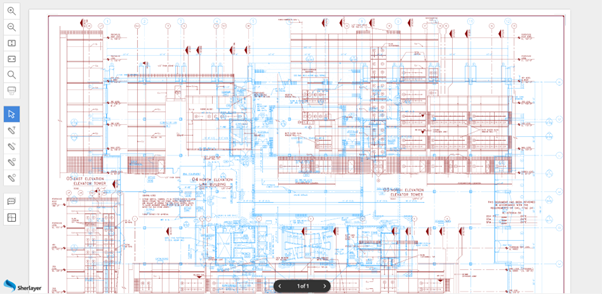
After a drawing comparison is complete between two versions this comparison will automatically open the next time a user attempts to compare these specific versions without the need for a loading time. The comparison file itself is a normal PDF meaning all the viewer’s regular features, such as annotations, can be completed.
Tasks and communications with the attached comparison file can be created from the viewer. The name of the attached file will be in the format: “Comparison file – #Full name of the LATEST version in this comparison#” as shown below.