How Can We Help?
Are you trying to upload files? See the 5 easy steps down below.
1. Go to your project -> click the “File Vault” button (see below).
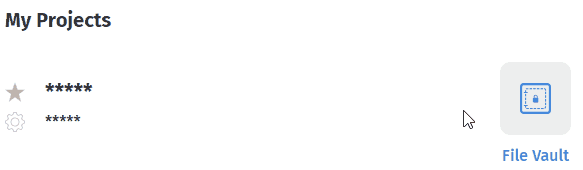
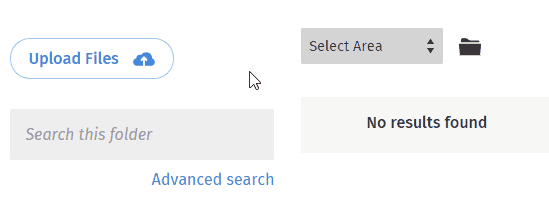
2. Click the “Upload Files” button (see below).
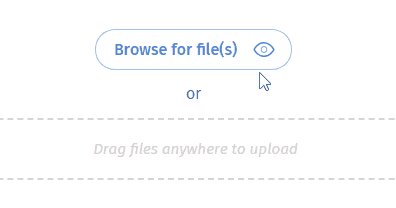
3. We have multiple ways to upload new files, you can drag your files right into the web browser or click the blue “Browse for file(s)” button, see down below.
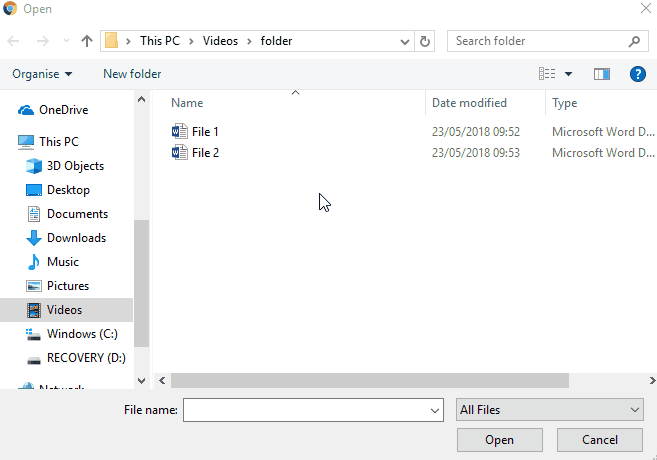
4. In the file dialog, select a file that you want to upload (press “Ctrl” in your keyboard to select multiple files). Then click “Open” button (see below).
5. Choose the folder in the project that you want to upload files into.
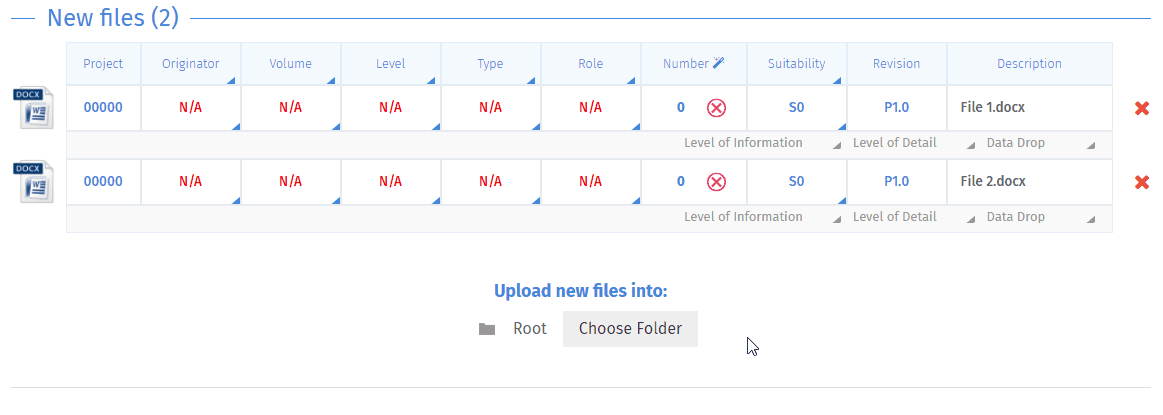
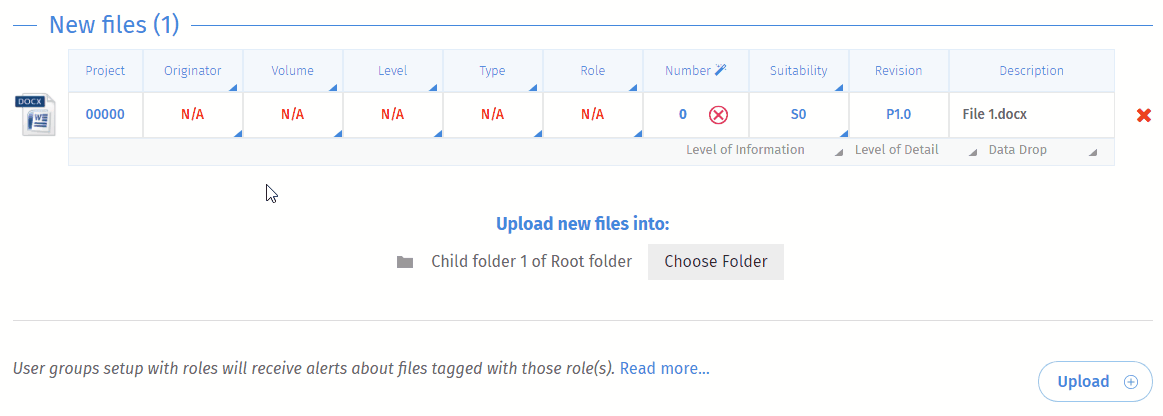
6. The last step, you will have the ability to put in all *the naming conventions. Put in all the naming conventions. Once the naming is complete, click the “Upload +” button (see below). *You also could set the naming tags across all the documents in case you uploaded multiple files so that it saves time. To do so by click on the title of each column (see below).
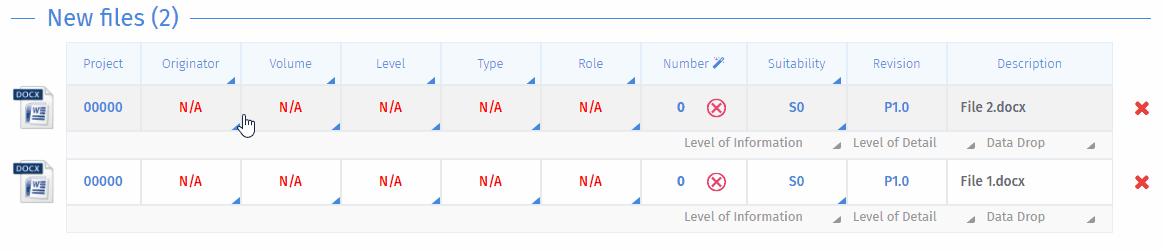
Additional
- Cancel the files by click at the cross “x” button.
- Existing files the system will show when you upload the same file again, if you would like to continue to upload a file again, you can only change some of the information and then click the “Upload +” button.

