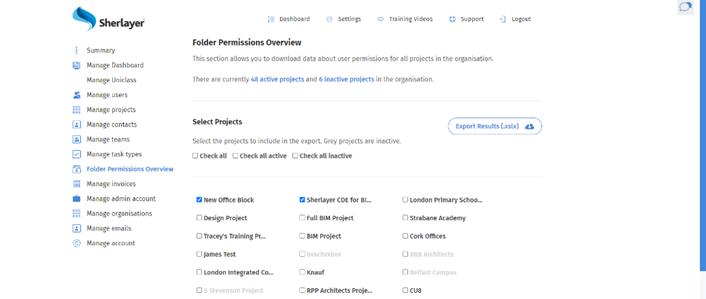How Can We Help?
Sherlayer is a project management tool that allows organizations to collaborate on construction projects efficiently. One essential aspect of project management is controlling user access to project resources, including folders, files, and documents. Admins in an organization may need to audit folder permissions of users for each project to ensure compliance and maintain security. In this article, we will explore how to perform an audit of folder permissions for individual users and all users on a project/multiple projects using Sherlayer.
Method 1: Viewing Folder Permissions for Individual Users
To view the folder permissions for individual users, follow these steps:
- Navigate to settings by clicking on the gear icon on the top menu.
- Click on “Manage Users” from the settings page.
- Find the user you want to view the folder permissions of and select “View Permissions.”
- This will display their user permissions for each project. You can view the user groups they belong to and their permissions for each folder in the project.
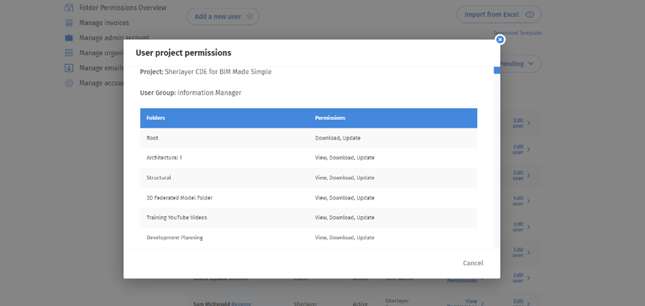
Method 2: Viewing Folder Permissions for All Users on a Project/Multiple Projects
To view folder permissions for all users on a project/multiple projects, follow these steps:
- Navigate to settings by clicking on the gear icon on the top menu.
- Click on “Folder Permissions Overview” from the settings page.
- Select the project(s) you would like to export in Excel format, containing information for folder permissions for all users.
- Click “Export.”
- This will generate an Excel spreadsheet containing all the folder permissions for the selected projects, including the user groups and permissions for each folder.